Manage Promotional rules in magento
While running a website we can offer discounts to some of our customers so that our website can get popularity. This discount can be given though creating promotion rules. So this tutorial will give you an introduction to “Manage promotion rules in magento”
Magento offers 2 types of promotion rules
i) Catalog Price Rule: Catalog Price Rule in magento basically used to give discount on complete catelog based on specific conditions. In order to use this promotion type we can setup some rules and identify the User group for which we are going to setup the promotion rule. If any product of catalog will satisfy that rule then corresponding rule will get applied and respective customer can take advantage of that discount . Rest customer wouldn’t be able to take that advantage and the price of the product will be same for those customers.
ii) Shopping Cart Price Rule: Shopping Cart Price Rule is also same as above but the major difference is with this type of promotion rule price of product doesn’t get applied on catalogue page i.e, product listing page or product details page directly. This promotion only applied on cart page directly not on catalog page. The actual use of this price rule is to create coupon based promotion actually. We can generate coupon and publish it across the world if we would all customers should use the desired coupon code or we can restrict users based on specific condition as well. Condition to filter customers who can take advantage are also same.
Since Catalog Price Rule and Shopping Cart Price Rule are behave same way except showing discounted price on catelog page vs showing discounted price on cart page. Except of that almost all the ways are same so i am demonstrating catalog price rule only.
Step 1: Go to Promotion >> Catalog Price Rule
Step 2: Under Rule Information tab following sections to be entered:
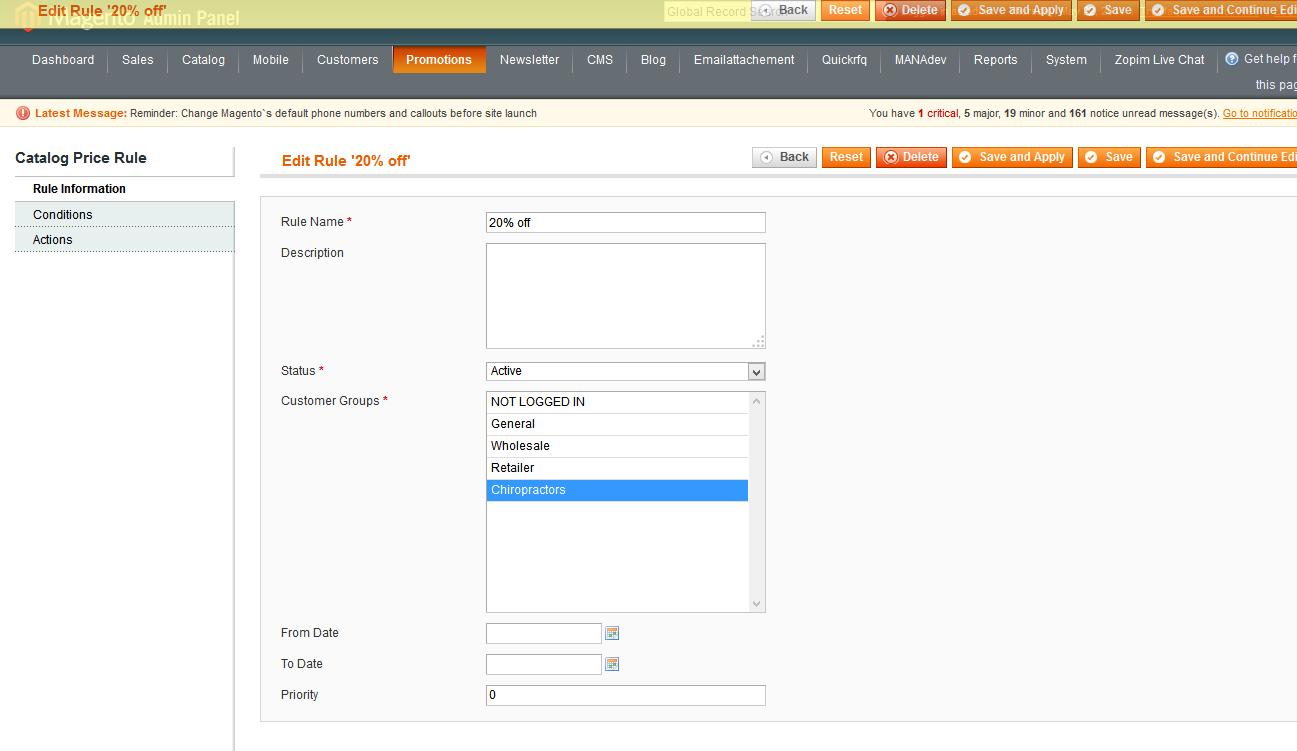
*. Rule Name : Name of the promotion rule this is for admin purpose only/
*. Description : Description of promotion rule if any
*. Status : To make this rule active or diactive
*. Customer Groups : Select customer group for which this promotion rule will get applied
*. From Date: Select the date from which this rule will get applied
*. To Date: Till what date this rule will be valid
*. Priority: if there are more than one rule is getting applied then what would be the priority of this rule.
Condition:
Within this section we can add the condition to filter the products from our catalog. We can filter our catalog products with 3 ways
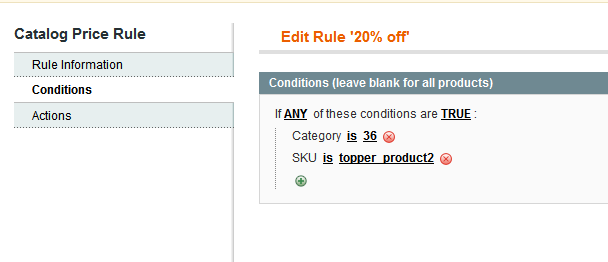
Rule Condition consist of two parts:
Combining condition or sub condition. Sub conditions are tide together
If ALL of these conditions are TRUE
- If ALL of these conditions are FALSE
- If ANY of these conditions are TRUE
- If ANY of these conditions are FALSE
i) Category wise: We can select specific category id. Promotion rule will get applied to that category only. Other categories will be untouched.
ii) Attribute Set Wise: We can select specific attribute set and all product which are created for that attribute set will apply the promotion rule.
Iii) Attribute set wise: We can filter product based on attribute like sku , manufacturer , color etc. But this feature will not show directly here.
How to allow attributes for showing under promotion condition:
Go to Catalog >> Attribute >> Manage Attribute
Edit on any attribute and select “Yes” for “Use for Promo Rule Conditions ” option
The last option to setup promotion rule is Action:
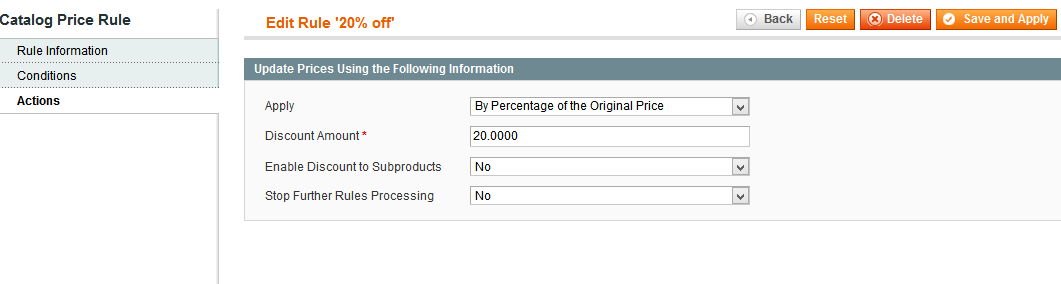
Under this below are the options available
Apply : This section actually defines how much descount you want to offer with this rule. There are 4 ways to define discount
*. By Percentage of the Original Price : How much percent of orgional price of product you want to give discount. If $ruleAmount is more that 100% then product price would become 0. Otherwise it will give $ruleAmount% of originonal.
*. By Fixed Amount: If you want to give fix amount of discount then you can do that thorugh that way. Here product price is reduced by $ruleAmount or set to zero if subscription give negatinve value. For example of origional price is $100 and rule amount is 110 then it product price would be $0
*. To Percentage of the Original Price : How much percent you can give to oritional price. If $ruleAmount is more that 100% then product price would become unchanged. Otherwise it will give 100-$ruleAmount %.
*. To Fixed Amount: The product price is set to $ruleAmount or remain unchanged if origional price is less than $ruleAmount.For example of origional price is $100 and rule amount is 110 then it product price would be $100
Discount Amount : Write the amount here . It will behave based on above option selected.
Enable Discount to Sub products : If you want to provide discount to their subproducts as well.
You can visit http://www.cutehits.com/2012/12/steps-to-create-coupon-in-magento-2/ further
Chandra Shekhar
Latest posts by Chandra Shekhar (see all)
- Best practices for micro service design - January 23, 2022
- Spring Boot - January 23, 2022
- Java - January 23, 2022

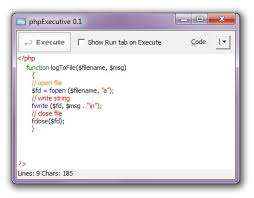
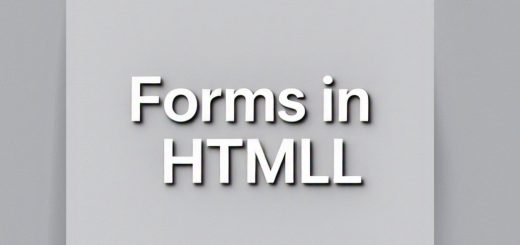
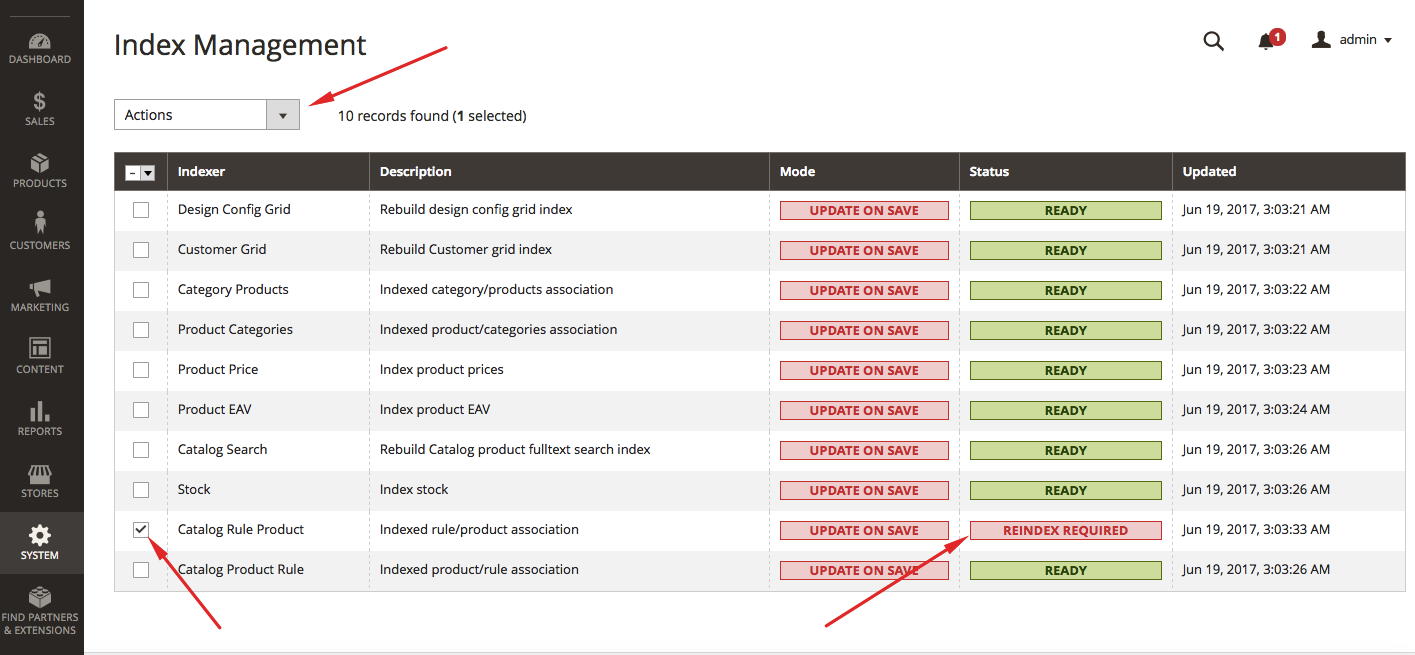

Recent Comments