Import new product images to magento
In the admin section
System >> Import/Export >> Dataflow-profiles
From this click on “export all products“
Click on “Run Profile”
This will save all products in csv under “Var/Export” directory
Now modify this same csv file and add image filename under image cell and put those images under “media/import” directory..(if import is not already available then create)
Now create a new folder name “var/import”(if import is not already available)
Now go to
System >> Import/Export >> Dataflow-profiles
From this click on “import all products“
Click on “Run Profile”
Under run Profile you will see the csv file name in option of the dropdown . Select it and the click on “Run Profile in Popup“
Make sure your file have comma separated CSV.
If still images are not showing then might be one of two reasons
1) media folder is not writable
2) reindexing reuiquired
Chandra Shekhar
Latest posts by Chandra Shekhar (see all)
- Best practices for micro service design - January 23, 2022
- Spring Boot - January 23, 2022
- Java - January 23, 2022

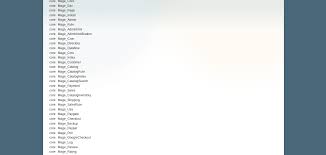
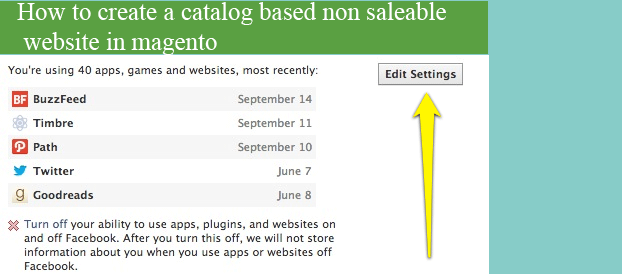
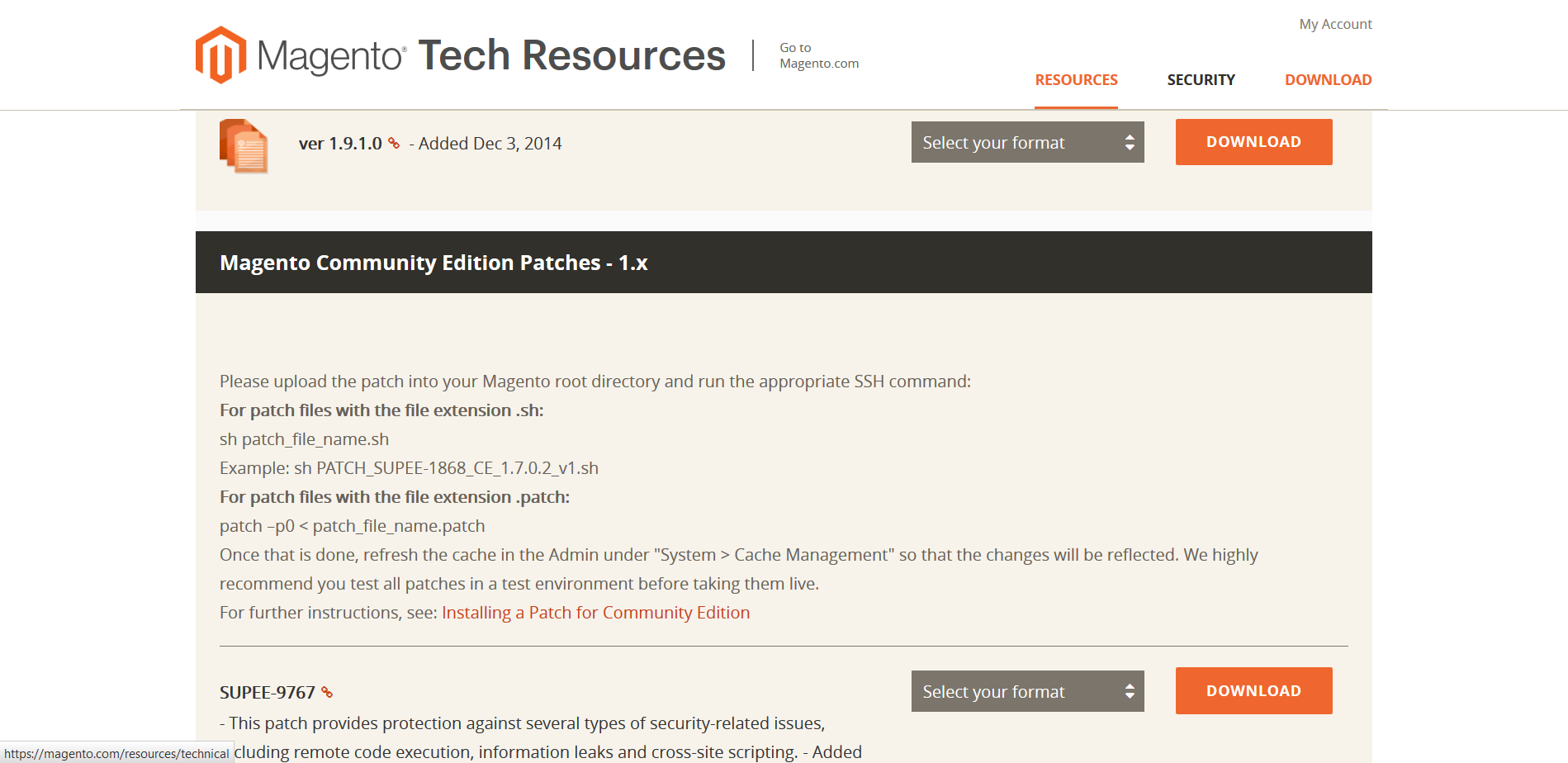

Recent Comments